As the most popular tablet, iPad offers its users a lot of features as well as fun and convenience. So your iPad houses quite a lot of data, important or precious to you. You might store apps, photos, music files, videos, address books, notes, documents and other data on your iPad. And you might think that the data on your iPad is safe until you find them nowhere on the device one day. Losing data is common and it is happening every day. So it is suggested that you should backup iPad to PC from time to time in case of any accident.
Losing data can be a disaster especially when the data is of great importance. Just imagine you just delete your business project that you are to present to your boss, or you lose your cherished photos. That could almost just kill you. Don't you think it urgent and important to backup your iPad to PC or somewhere else?
Below I will show you several ways to backup your iPad.
# Backup iPad to PC
Unlike syncing to cloud-based platform, it is easier to backup iPad to PC because this won't be affected by network condition. Besides, backing up iPad to the computer can relieve you from the limitation of storage. On one hand, you can free up space on the iPad because you can delete the data you don't need currently; on the other hand, you don't need to worry about the limited storage as long as there are space on your computer. And an iOS data management app like iPad Manager can help you with this. With this app, you are able to manage data on iPad and transfer almost everything from iPad to the computer.# Sync with iTunes
Syncing iPad to iTunes library is very easy and won't take much effort. You just need to connect your iPad with a Mac or Windows computer where the latest iTunes is installed. You can connect the devices by plugging the iPad to the computer via USB data cable. Once you do that iTunes will automatically detect your iDevice and display it on the top of the screen in iTunes. And then you can start to sync your iPad to iTunes.# Backup iPad to iCloud
iCloud provides each Apple users a 5 GB free storage. So you can backup your iPad to iCloud after you sign in iCloud with your account and password. And then you can follow the instructions to do the backup. But this method will backup everything on your iPad, so make sure you have enough storage; otherwise, you will miss some data.
# Transfer to another iPad
Apart from above ways, you can also transfer your iPad data to another iOS device, iPad or iPhone. You can do this via iTunes or a phone to phone data transfer app. When you need to restore your iPad, you just need to transfer data back to your iPad.
No matter which way you choose, you can have a backup and you don't need to worry about losing your data. Personally speaking, I would like to backup iPad to PC and iCloud at the same time so I have backup on local and online. This could reduce the chance of losing data on iPad.
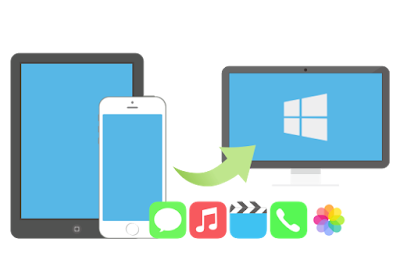
No comments:
Post a Comment