There are many reasons that you should backup iPhone to PC. For example, you want to free up the space on your iPhone, or you need to make backup in case of losing data. And since you use your iPhone a lot, it is common to lose data on your iPhone. Below are some reasons that may lead to data loss:
- Wrong hand or accident deletion
- Mistaken operation on your iPhone
- iOS crash
- Fail to update to newer iOS version
- Fail to jailbreak your iPhone
- Attacked by virus
With so many uncertain factors, it is necessary for you to back up your iPhone. Below I will talk about 3 solutions that may help you back up your iPhone: backup iPhone to PC, iTunes library and iCloud.
Solution 1: Backup iPhone via iTunes
The most common way to back up iPhone is use iTunes. Before you use this solution, you should make sure that you are not going to back up unpaid data such as music and video. Apple doesn’t allow unauthorized operation in order to protect copyright. Regardless of this, iTunes is a good way for backing up iPhone. Besides, when you back up your iPhone via iTunes, you have the option to set encryption for the backup. This can protect your backup file from unauthorized access.
Note: You need to make sure the iTunes installed on your computer is the latest version.
Solution 2: Backup iPhone to iCloud
iCloud offers a free storage of 5 GB for each user. But you should make it clear that this free 5GB is per ID rather per device. That means if you have more than one iOS device, you will run out the free iCloud storage very soon. Once you run out the 5 GB, you will need to pay an extra amount if you want to continue backup to iCloud. Optionally, you can delete unwanted files on your iCloud to make room for new content.
Solution 3: Backup iPhone to PC via iOS Manager
If you don’t want to use iTunes or iCloud, you can try iOS Manager. This iOS data management app will allow you to back up and manage data on your iPhone, iPad and iPod Touch. And this app will enable you to back up unpaid music and video files, which iTunes can never will, at least for now. Once you download and install iOS Manager on your computer, you can start the app and then connect your iPhone to the computer. Once the iPhone is connected, you can select data and back them up to the computer. After you choose an output folder, you can click “Start” to backup iPhone to PC.
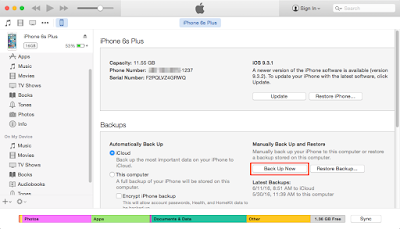


No comments:
Post a Comment