With so many things to remember, people now can write them down eaisly with a note-taking app. And you can find a dozen of note-taking apps out there available online for download and use: Evernote, OneNote, Simplenote and Notes app on iPhone. Not surprisingly, most of the iPhone users prefer to use the Notes app because of its simplicity and user-friendly design. You may use the Notes app to keep your shopping list, save your bank acount and password and so on. However, just like what you do to photos or other data on your iPhone, you could delete notes by mistake too. So how can you recover deleted iPhone notes?
There are various ways for you to restore iPhone notes after you accidentally delete them on your device. Below I will show you how to get them back in 3 different ways: recover from the Notes app, recover from iCloud and recover from iPhone directly.
Recover Deleted iPhone Notes from Notes app
It is considerate for the Notes app developer to make it possible to recover deleted iPhone notes from within the app within a 30-day time frame. But if the notes were deleted more than 30 days ago, they will be permanently cleaned off. And once you remove the notes from Recently Deleted folder, they will be removed forever. Follow below to recover the recently deleted notes.1. Start the Notes app on your iPhone.
2. Tap on the back arrow at the left corner.
3. Tap on Recently Deleted folder.
4. Tap on Edit at the top right corner.
5. Tap on the notes which you want to recover → Tap on Move To at the bottom left the corner.
6. Tap on Notes folder and you can find the deleted notes there.
Restrore Deleted Notes from iCloud
We all know that iCloud allows you to sync your notes onto their server. If you turn on the auto backup feature on your iPhone, you can find the deleted notes on your iCloud account. If you find them there, you can get them back by restoring the device with the recent backup file. Below is how:1. Sign in to iCloud.com > Click Notes icon.
2. Check if the deleted notes are there. Once you make sure they are there, go back to iPhone/iPad > Setting > iCloud > switch on Notes.
3. Connect your iPhone to Wi-Fi, open Notes app and they will sync back to device soon.
Recover Deleted Notes from iPhone
If you make sure that the notes you deleted are not overwritten, you can use an iOS data recovery app to retrieve the deleted notes directly from your iPhone. And iOS Data Recovery is such a tool that can help you. Now follow below steps to recover deleted iPhone notes using iOS Data Recovery:1. Start iOS Data Recovery on your computer and once you enter into the user interface, choose "Data Recovery".
2. Connect your iPhone with the computer via USB cable.
3. Choose "Recover from iOS Device" and begin the scanning process.
4. Preview and select deleted notes from the scanning results and then click "Recover" to recover deleted iPhone notes.
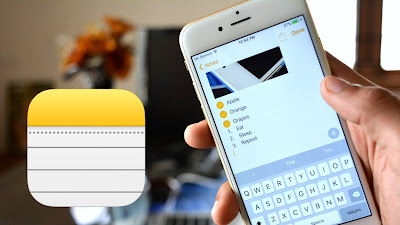
No comments:
Post a Comment